How To Do A Plugin Self Audit


It’s spring cleaning time, and for bloggers, that means plugins!
Plugin audits are a great opportunity for you to familiarize yourself with how your site works, make some hard decisions on what really matters to your readers, and clean up the junk that’s accumulated over the past year!
We do them year-round at Once Coupled, so we have a bit of an edge when it comes to looking through plugin lists and quickly identifying which ones to keep, delete, replace, or consider further. Plus, we see all kinds of sites from all kinds of clients, so chances are pretty good we’ve come across the majority of your plugins at least once before!
Let’s talk about some of the ways we identify where a plugin falls into the four categories mentioned above: you’ll get an peek into how Once Coupled performs plugin audits!
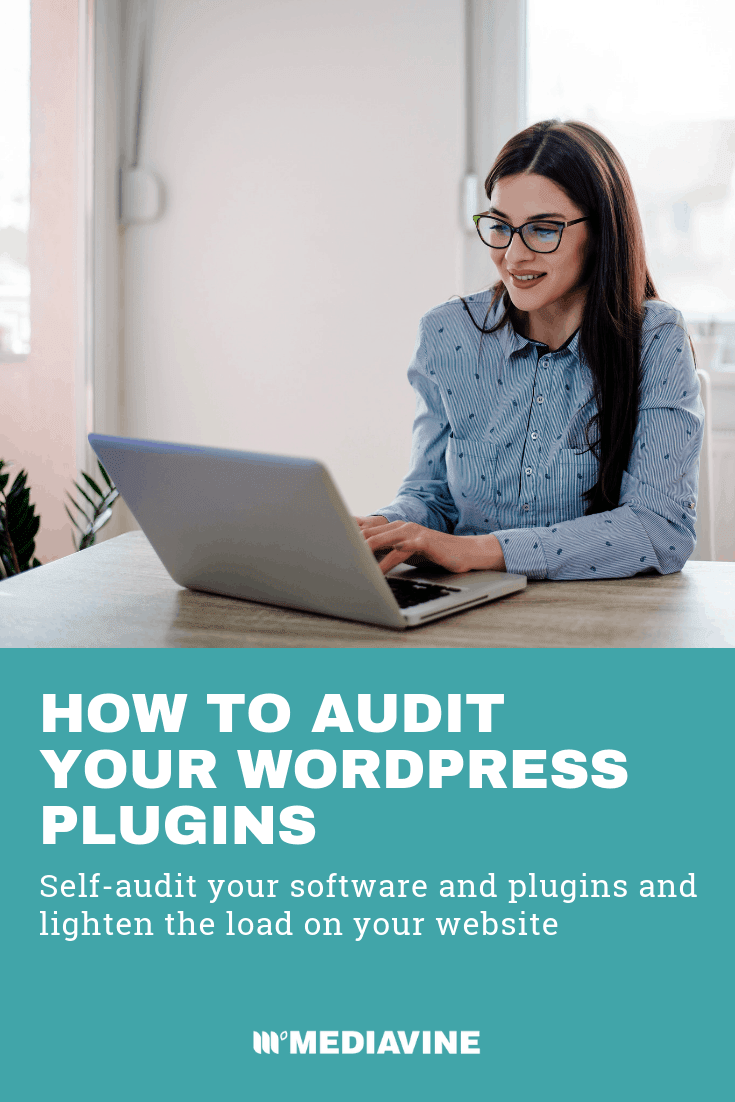
Plugin audits tend to come up periodically, particularly as a site matures and you evolve your thinking about your theme, plugins, performance, speed, and the way in which all of these work together.
Yes, plugins definitely can impact your site’s speed. In many of these cases, though, it’s usually going to be very noticeable. So noticeable that you’ll reach out to your host long before you sit down and DIY this plugin audit. Your site will feel slow, particularly in your admin area (where your site isn’t cached) and you may even get 503 errors, indicating something is wrong with your server.
It’s not true that having a lot of plugins is inherently bad, though. In fact, just try to guess how many plugins OC has installed! 😉 This school of thought is more about reducing the chances you’ll run into a bad plugin and eliminating unnecessary features than simply reducing plugins because having a certain number is good or bad.
While plugin audits never really feel necessary until something goes wrong, keeping a clean house can make it easier to maintain your site’s content over time and troubleshoot issues that may arise.

Before making changes to your site, as usual, it’s better to be safe than sorry:
Keep in mind that a plugin audit can take a lot of research and working through your site before you feel confident in a decision. The more familiar you are with your site, the easier it will be, but it’s definitely possible for anyone to complete!
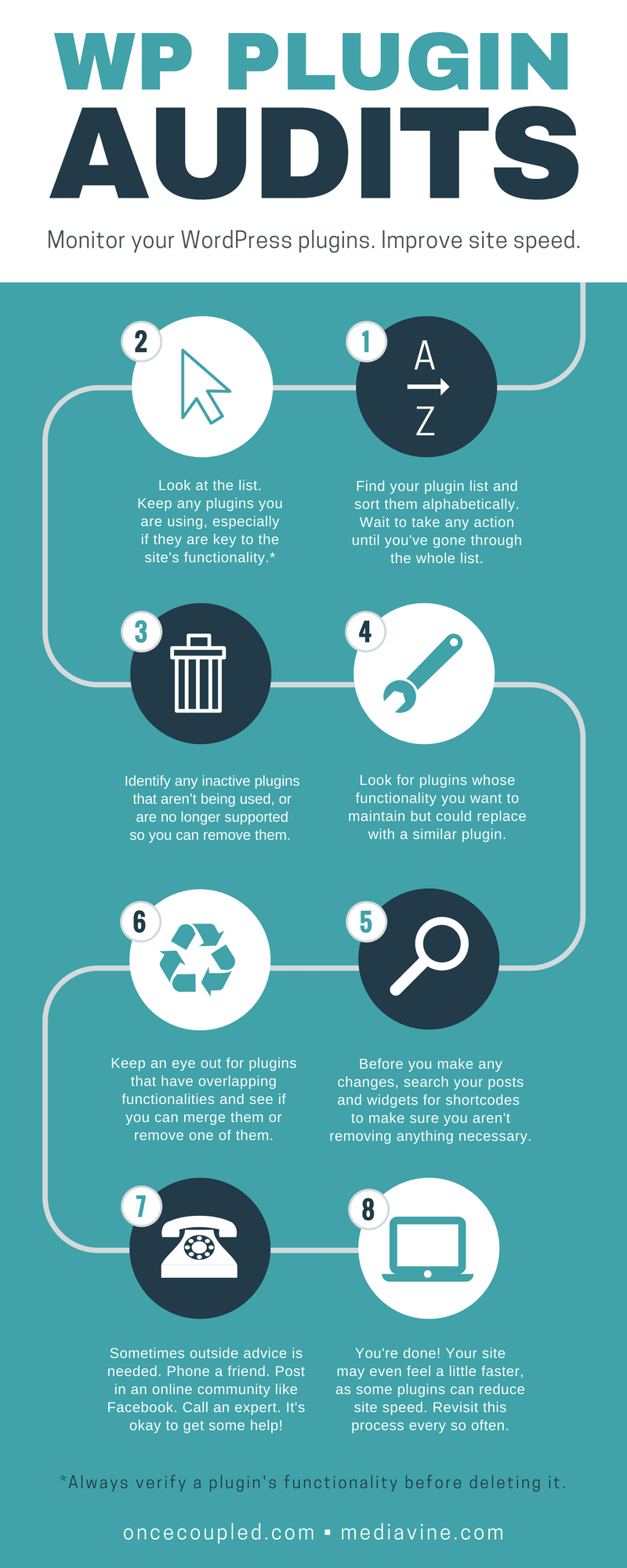
Now, get out pen and paper (a client once laughed at me and told me I was “like her mom” when I shared that I still print my recipes 🙊), and create 4 separate sections:
Keep
Anything that’s in use, either actively or passively, and should remain to maintain existing functionality or styles. These plugins must continue to be used for the site to function as expected.
Delete
Plugins that are inactive, aren’t being used, or are no longer supported. We want to move as many plugins as possible to this list, but don’t delete a plugin without fully understanding it.
Replace
Functionality that you want to maintain, but will use a different plugin to do so. Also includes plugins you’d like to delete but may impact your site & visitors.
Consider
The “everything else” of the audit. When a plugin makes it to this list, you’re deciding that outside advice is needed – it’s time to “phone a friend” (post in an online community, like Facebook)!
Work top to bottom
I’d recommend going through your plugins alphabetically, sorting each as you move down the list.
Give every plugin a home
Once you’ve had a chance to look into a plugin, put it somewhere on the list. The last two sections will require a little more work over time, so those are safe places to put anything that needs some extra research.
Here’s a peek at a final list of ours (note that this is specific to the site audited and not our recommendations for your site):
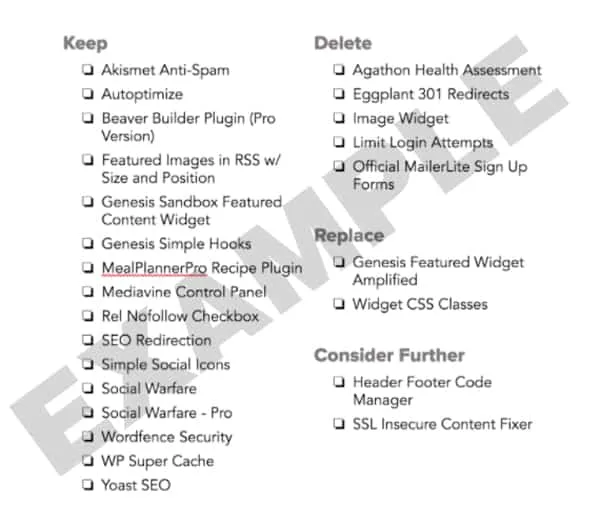
Take ample notes
It’s also a good idea to keep notes next to each decision. It’s been helpful to be able to look back and see a plugin called “insert-nondescript-name-here” under the “delete” heading when some functionality went missing.
Here’s a peek at how we make notes for each plugin:
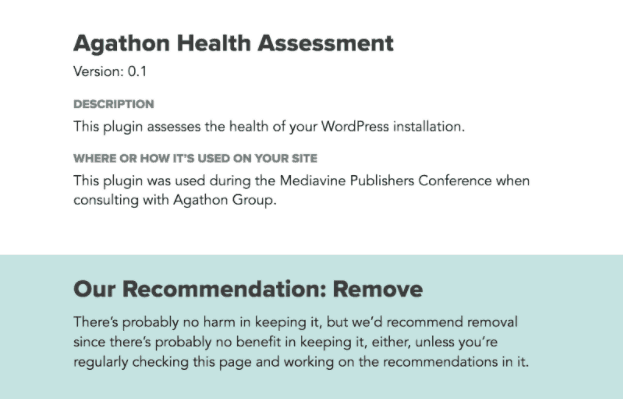
Be patient
Try not to take action until you’ve looked through every plugin. This will keep you focused, help you see the big picture, and it will be really easy to deactivate plugins all at once using the checkboxes next to them.
While there’s no one way to tell if a plugin is in use, there is a solid process. For each plugin, work through this list:
Put inactive plugins under the “delete” heading, automatically.
We don’t even bother looking at what they’re for – they’re simply not in use. You can always reinstall them later, if needed.
Check if the plugin is on WP Engine’s disallowed plugin list.
Plugins that slow your site without being this noticeable will be harder to identify on your own. While the caching and backup list is specific to WP Engine, other sections call attention to plugins that can slow your site without being obvious.
Plugins on this list should likely be moved to the “delete” or “replace” headings.
Note From Mediavine: Now would be a great time to check your plugins against our Conflicts and Compatibility help doc. If you’re running plugins that don’t play well with Mediavine ads, your revenue could be negatively impacted.
Go to your plugin list and click the “view details” link to pull up a plugin’s details page. Click the “Plugin Homepage” link to open the full page in a new window, then head to their “support” tab.
If you see a bunch of old issues, with no response, that’s an indicator the plugin isn’t being supported despite users experiencing problems. In these cases, the plugin should likely make it to your “delete” or “replace” headings.
Note that there are some plugins that haven’t been updated in 2+ years simply because they don’t _need_ to be updated, so that metric alone isn’t a reliable method of determining placement.
Read the plugin description.
A good description will tell you how the plugin is used, whether it works by adding a widget or shortcode, and may even include a link to its settings page.
This alone may ring a bell and move a plugin to the “keep” list.
If not, the description can sometimes help determine how to check if the plugin is in use.
Put passive plugins under “keep.”
Passive plugins modify your site’s functionality without input from you. They may or may not have a settings page, but they don’t use a widget, shortcode, function, or other input method that you need to look for.
A good (and common) example would be Akismet, which simply runs in the background to prevent spam comments. Other examples would be plugins that modify your RSS feed or send comment notifications to your readers.
Check your widget areas.
Some plugins only add widgets, so it’s easy to tell if they’re in use by going to the Appearance > Widgets page and looking in each widget area.
Some examples would be Genesis Responsive Slider or Simple Social Icons. If the widgets aren’t in place, the plugin isn’t being used.
Check your post content for shortcodes.
Shortcodes look like [text parameter=“value”] in your post editor, but turn into content for your readers. If the plugin that creates the shortcode no longer exists, you’ll just see the plain text in your post, not the content that it should have become.
You don’t need to open every post to check if a shortcode is in use. The plugin “Search Regex” can be used to search for it. You don’t need to (and should not) change any of the settings – just add the shortcode and press “enter.”
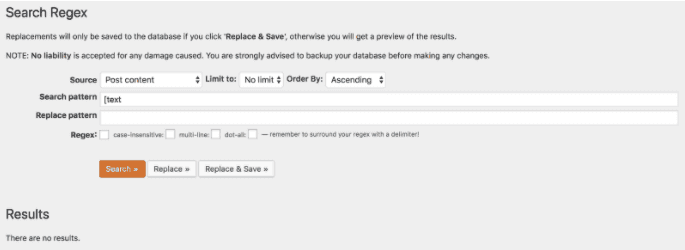
This plugin will search your posts for the specified term. You don’t need to search for the whole shortcode, just a piece (which is helpful for shortcode with unique settings). If there are no results (and the plugin isn’t used elsewhere), put it on your “delete” list!
If you don’t know the shortcode, you can generally grab it from the plugin description, settings page, or plugin page on WordPress.org).
Shortcodes are sometimes used in widgets, too, so don’t forget to check there. (And make sure you delete this plugin after use! 😉)
Put plugins that impact your site’s front-end (what the readers see) on the “replace” list for safety.
Remember that the “replace” list will involve some investigation before making a change, such as looking up alternative plugins or updating content to no longer rely on this plugin. This makes it a pretty safe place to put plugins you want to remove but also feel the need to investigate a bit further.
Usually we see this with plugins that modify functionality or create duplicate functionality, like “Genesis Sandbox Featured Content Widget” or “Easy Widget Columns.” When these are removed, you may need to fix the settings in the widgets or add some extra styles to your theme for everything to continue working as expected.
Be on the lookout for overlapping functionality.
We frequently see multiple plugins that do the same thing. That might have happened because you tested two and forgot to delete one or because you’ve had multiple developers work on your site and they set up pages using different plugins. Either way, as you work through your list, try to look at how plugins are used and eliminate waste.
As a last resort, put anything you’re unable to remember or determine the use of under the “consider” header.
These plugins have stumped you – and it’s OK to have a pretty long list here, too.
Reach out to some friends and ask them about it. Are they using this plugin? If so, how? This may give you an idea of why you have it, how to check if it’s in use, and where it should be moved on the list.
After you’ve taken your plugins and put them somewhere in the list, repeat this process with the “consider” header, getting those sorted into one of the other 3 sections.
Then, delete plugins under “delete” and start researching options for plugins under “replace.” For help evaluating these replacements, see our article on comparing plugins.
Still have questions? You can tag @Lauren Gray in the Mediavine Facebook group!
Not interested in DIYing? Want to get a head start on auditing your plugins? Contact Once Coupled.
Passionate about both product quality and client communication, Once Coupled has worked with over 500+ bloggers on projects from reducing above-the-fold white-space to taking a site from a “0” PageSpeed Optimization score to green! Specializing in fast, pixel-perfect themes, we help bloggers spend more time doing what they love!

Lauren Gray believes in doing everything with passion and transparency, which mostly means she sends really long emails riddled with exclamation marks. She’s built Once Coupled on the principle that every project is about more than just the “what” – what we do is “why.” When she’s not making your site faster and easier for you to manage, Lauren enjoys procedural dramas, mojitos, and long walks on the beach (with her dog).
Stay up to date with the latest from Mediavine
Hello, Mediavine publishers! This post is going out to you. Since the release of Mediavine Control Panel 2.5 in November 2020, we’ve been hard at work on some new features …
 Eric Hochberger
Eric Hochberger
By now, this should be a familiar refrain: Third-party cookies are going away, and taking with them most of our industry’s ability to personalize ads and measure performance. The million …
 Eric Hochberger
Eric Hochberger
One day in the not-too-distant future, we won’t need to preface every blog post with this news, but today is not that day. Soon, third-party cookies are going away. Chrome, …