In-Content Ad Settings: Choose Wisely For Improved RPM and UX
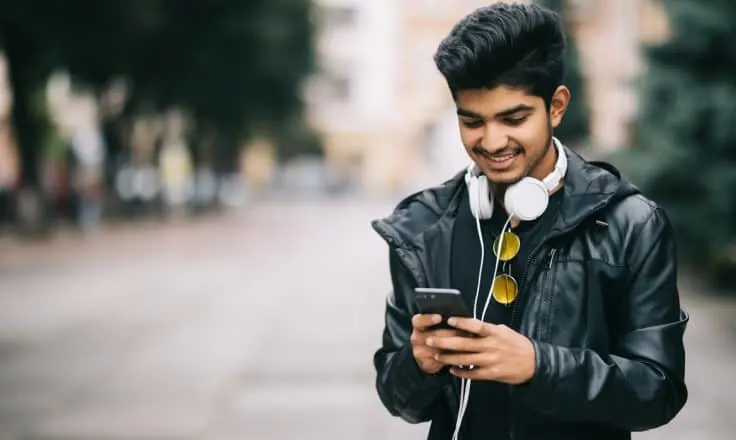
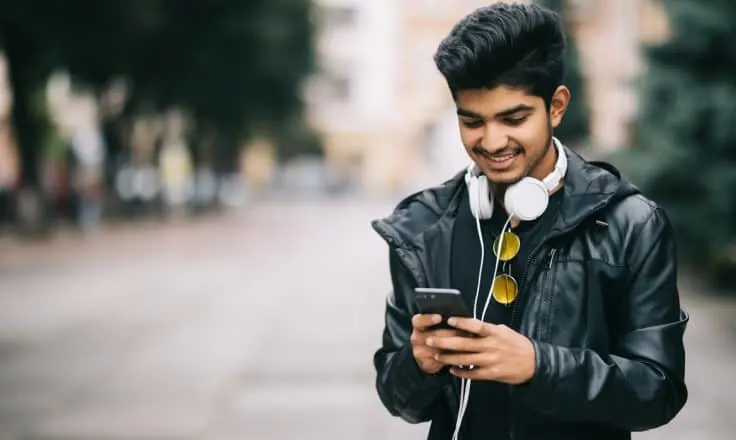
Ever since we launched our new in-content ad logic as a Coalition for Better Ads partner, you’ve probably noticed a number of new additions to your Dashboard.
Thanks to the in-content ad logic, Mediavine publishers have the ability to change ad density, the spacing between ads, and limits to the overall number of ads.
Since no two websites are exactly alike, we like to give publishers as much control as possible, but we also understand that with more options come more questions.
It’s tough to know the perfect settings for your site, which is why we’re breaking down what these settings do and offering some recommendations for different types of bloggers below.
Our in-content logic follows standards set by the Coalition for Better Ads in determining how often to insert advertisements into publishers’ content.
In the fraction of a second when your page loads, we measure the “height” of your content to ensure that the included ads do not exceed that recommended density.

It may sound complicated, but the density is a simple calculation: The sum of the height of all of the ads, combined, divided by the total height of your content.
Note: In-content ads, by definition, only apply to the main area of your content, so the density won’t take into consideration headers, footers, related posts, etc.
Bottom line: The higher the density you choose, the greater percentage of your content will contain ads. We allow up to the maximum CBA standards, or 30%.
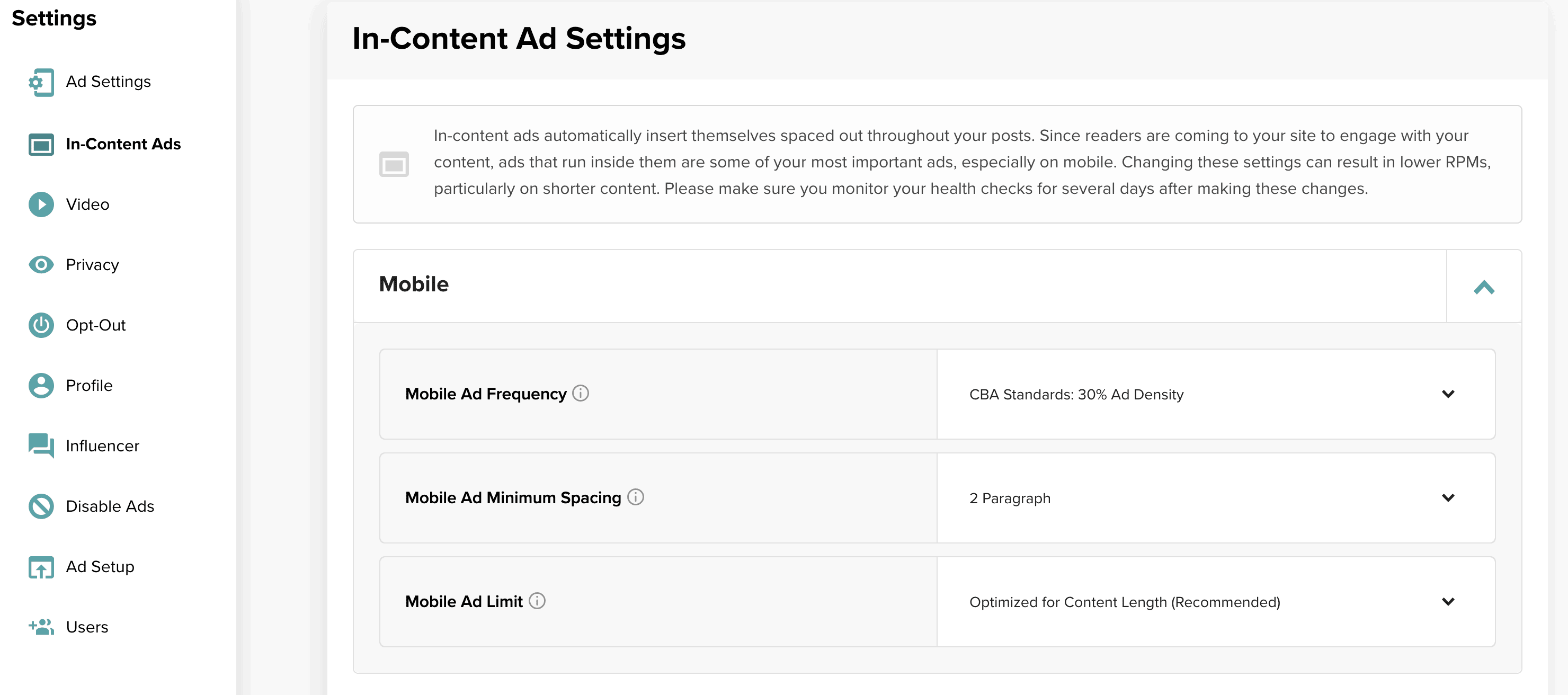
For mobile, we recommend going high.
This is (most likely) where most readers view your content, and with a lot less real estate on mobile screens, in-content ads are critically important to maximizing your RPM.
Our default setting is 28% and we recommend keeping it there, below CBA limits, safe from any Chrome ad filtering and considered a solid user experience by both standards.
That being said, you can certainly raise the density to the full 30% if you’re comfortable with that, or conversely, dial it down below 28% if you feel it’s disrupting UX.
On desktop, we default to a lower setting.
Much lower, in fact: 20%. Desktop ads in general are worth more than their mobile counterparts, and additional ad units such as the sidebar contribute greatly to your RPM.
As such, in-content ads don’t have to shoulder as big a burden, and you can run fewer of them. We recommend leaving this setting alone and focusing on others, such as …

We give our publishers the ability to limit the total number of in-content ads that appear on a page. Our in-content logic will never exceed this amount.
Once you cap the amount, our logic will automatically space the ads out throughout your content, effectively giving you a lower density.
Our default settings for in-content ads is to optimize the number of ads based on the length of your content along with the density and spacing settings you’ve chosen in your dashboard. That means if your content can only support 4 ads, it only gets 4 ads. If it can support 14 ads, it’ll get 14 ads.
Not unlike when you scroll through your Facebook feed and never stop seeing ads every so often, we don’t want you to limit earnings from your content, either. This can make a big difference for publishers who are writing long-form content and want to ensure it is earning them the maximum returns that it can, without negatively impacting the user experience.
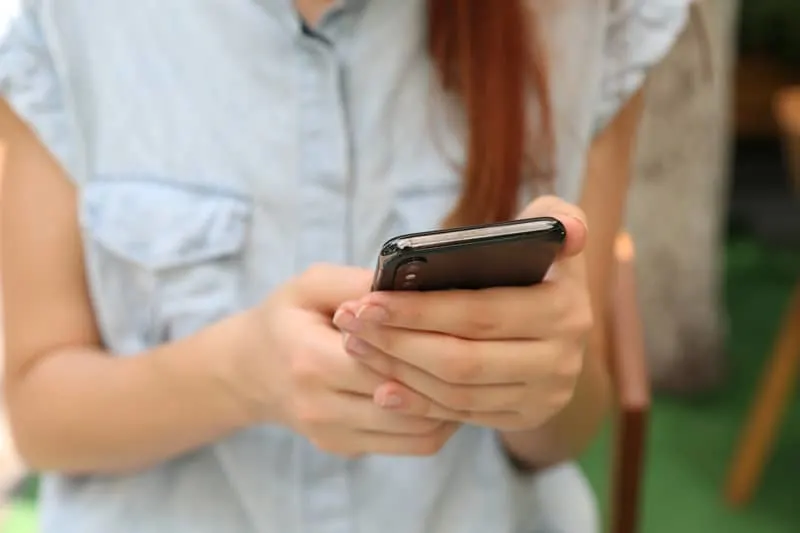
We rarely suggest that someone should set a hard ad limit, but there are certain circumstances where it might make sense.
If you write a mix of short- and long-form content, and believe the long-form content is showing too many ads, we’ll typically recommend you use a limit rather than adjust density.
These default settings primarily exist for longer-form content, to ensure they are being properly monetized without arbitrary limits.
A high ad density is vital for monetizing short-form content, while a lower density shouldn’t hurt your earnings from longer-form content.
By setting a general ad limit for your content, rather than trying to obsess over the ad density, our ad logic takes care of this automatically for you.
Again, every site is different, but we always recommend using the limit settings rather than tweaking density if you offer a mixture of short- and long-form content, and would like to lower the amount of ads servings on the longer pieces.
As far as lowering ad limits, you can absolutely do so – it’s among the Dashboard settings for a reason -but you risk potentially harming your RPM, especially on mobile.
The long and short of it: If you nix the limits or set higher ones, you can do so with confidence in the research and density levels set by the CBA and applied by Mediavine.

Now for the next piece of the puzzle. Our in-content logic inserts ads as often as it can to meet the ad density you select. This can mean multiple ads relatively close to each other.
Note: This is NOT a policy violation.
CBA logic is based on total “height” of content, NOT individual screen views, which is why we moved away from that metric in our calculations.
However, logic based on height alone doesn’t always lead to the best user experience, so we added a “minimum” buffer of text or images between ads.
Our default setting of 2 should work in most cases, but if you’ve taken our advice and write a lot of shorter sentences and paragraphs, you may want to bump that up to 3.
Especially on desktop, ads running too close together won’t perform great from a viewability or engagement standpoint, and again won’t be the best user experience.
By contrast, if you rely on longer, less-web friendly paragraphs, there won’t be many spots for in-content ads, so we’d suggest lowering that setting to 1 on desktop and mobile.

Last but not least, we offer an advanced setting that controls how the in-content logic places ads around images within your content.
You can choose to have the in-content ad logic only insert ads after text paragraphs, between text paragraphs, or anywhere.
For these purposes, a text paragraph is defined as a block of text containing words without images, video, iframe, or other non-text based content.

Ever see an ad right after an image?
Not the best look, to state the obvious. Ads, much like images, are very visually driven. Having them appear back-to-back isn’t always aesthetically pleasing.
This setting also dates back to Mediavine’s previous (and now discontinued) in-screen based logic, when the conventional wisdom was that two ads could not appear in the same screen view.
Using this, we’re also able to ensure that if you were running GumGum In-Image ads, in-content ads wouldn’t appear directly after a GumGum In-Image Ad.
One question this may lead to: If ads appearing only after text paragraphs look better, and may lead to better ad engagement, why isn’t that the default?
The issue is that you need a lot of short, web-friendly text paragraphs and long-form content overall in order to change this setting without severely impacting your RPM.
If you do, you can consider testing the only after text paragraphs setting. In the short term, you’ll notice a negative impact to your RPM, but it may pay off in the long run.
After all, if ad engagement goes up, your CPMs are likely to do so as well, which could make up for fewer ad impressions you’re getting as a result.
And not insignificantly, we can nearly guarantee you’ll prefer the way your ads work.

We know.
The in-content settings which are set as defaults are all marked as default in the content section of the ad settings tab of your Dashboard.
Feel free to:
Stay up to date with the latest from Mediavine
 Heather Tullos
Heather Tullos
Video ads are an important part of the monetization strategy for your website, but the options can be endless, and some options can completely destroy your user’s experience. So what’s …
Created in 2004, but running ad management services since 2015, Mediavine is the largest display ad management company in the world, working with nearly 9,000 independent lifestyle website publishers, helping …
 Eric Hochberger
Eric Hochberger
As you know, Mediavine recently brought back the mobile interstitial for a second act after its unspectacular debut a few years ago. Now, as promised, we’ve launched its desktop counterpart …