How To Do A Plugin Self Audit: The Mediavine Way
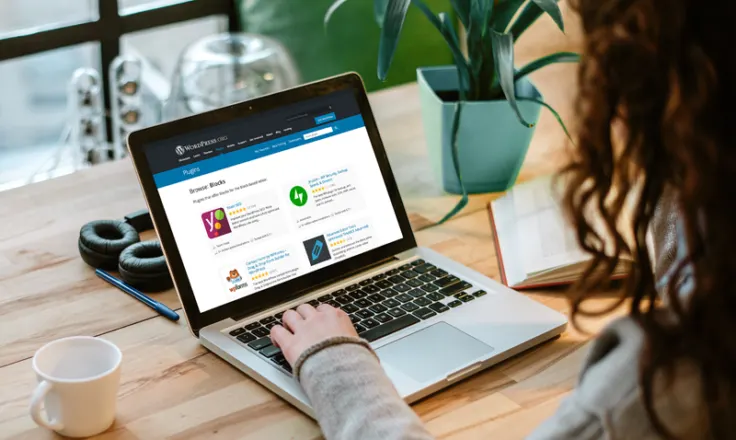
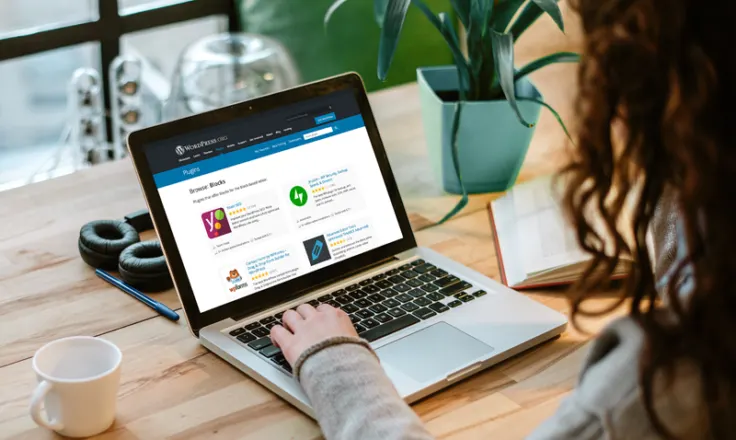
Why perform a plugin audit?
Cutting down on unnecessary plugins not only helps with site speed and performance, but it can also make identifying bugs and conflicts much easier.
Getting started with a plugin audit can feel daunting, especially if you have a lot of plugins. But this post will help you break it down and make it manageable. Let’s get started.
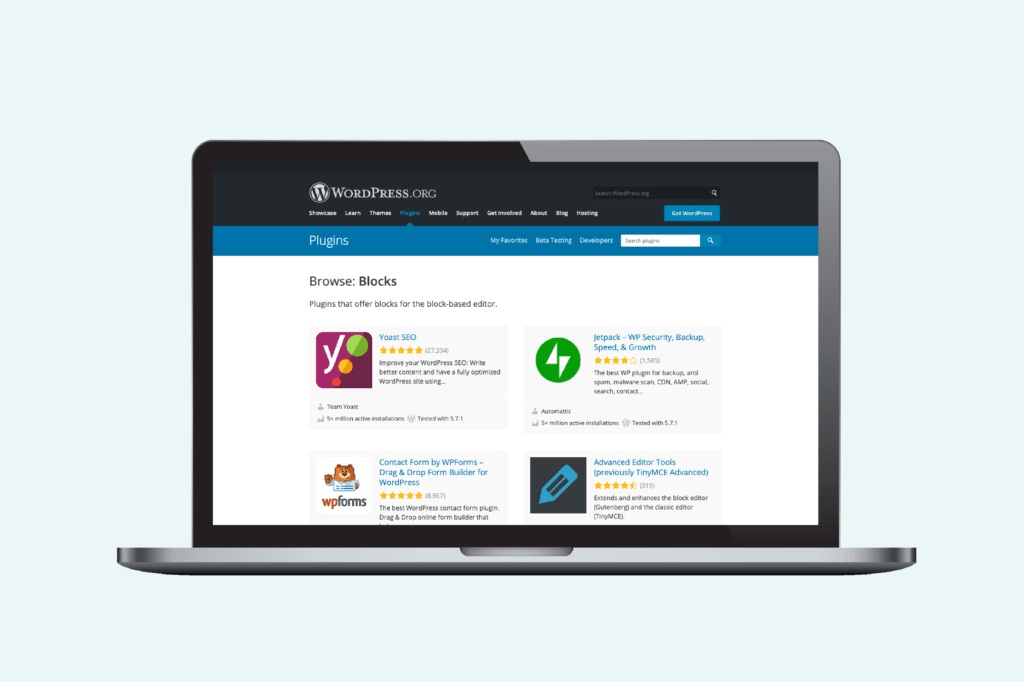
The most important thing to ask yourself when performing a plugin audit is “What do I really need?” In other words, what value does each plugin provide to you and your site?
Here is the process our Support Engineers follow when we audit plugins:
First, note how many plugins you have and how many are inactive. If you have inactive plugins, decide whether they are needed.
Generally anything that’s inactive is not being used and therefore no longer needed. Unless the plugin was recently deactivated as part of a troubleshooting process and that process is not complete, you should feel comfortable removing your inactive plugins.
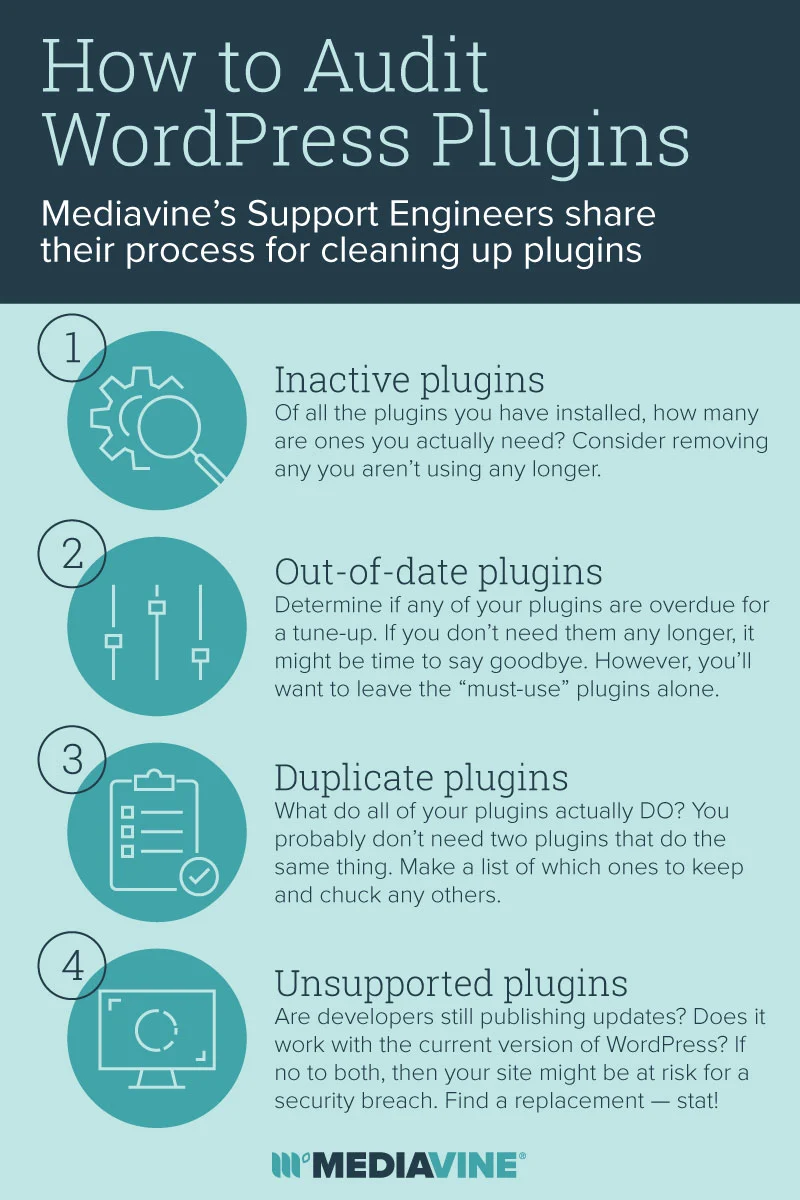
List all of your active plugins and take note of the following for each.
Keeping your plugins up to date is a way to prevent vulnerabilities and keep your site safe. If you have plugins that are out-of-date, you may not be using them. Determine if they are important enough to update or whether you may no longer need them.
On the Plugins page you can find your Active, Most-Used, Inactive and other categories of plugins. Note your “Must-Use” plugins if you have any. You likely won’t be able to remove any of the Must-Use plugins:
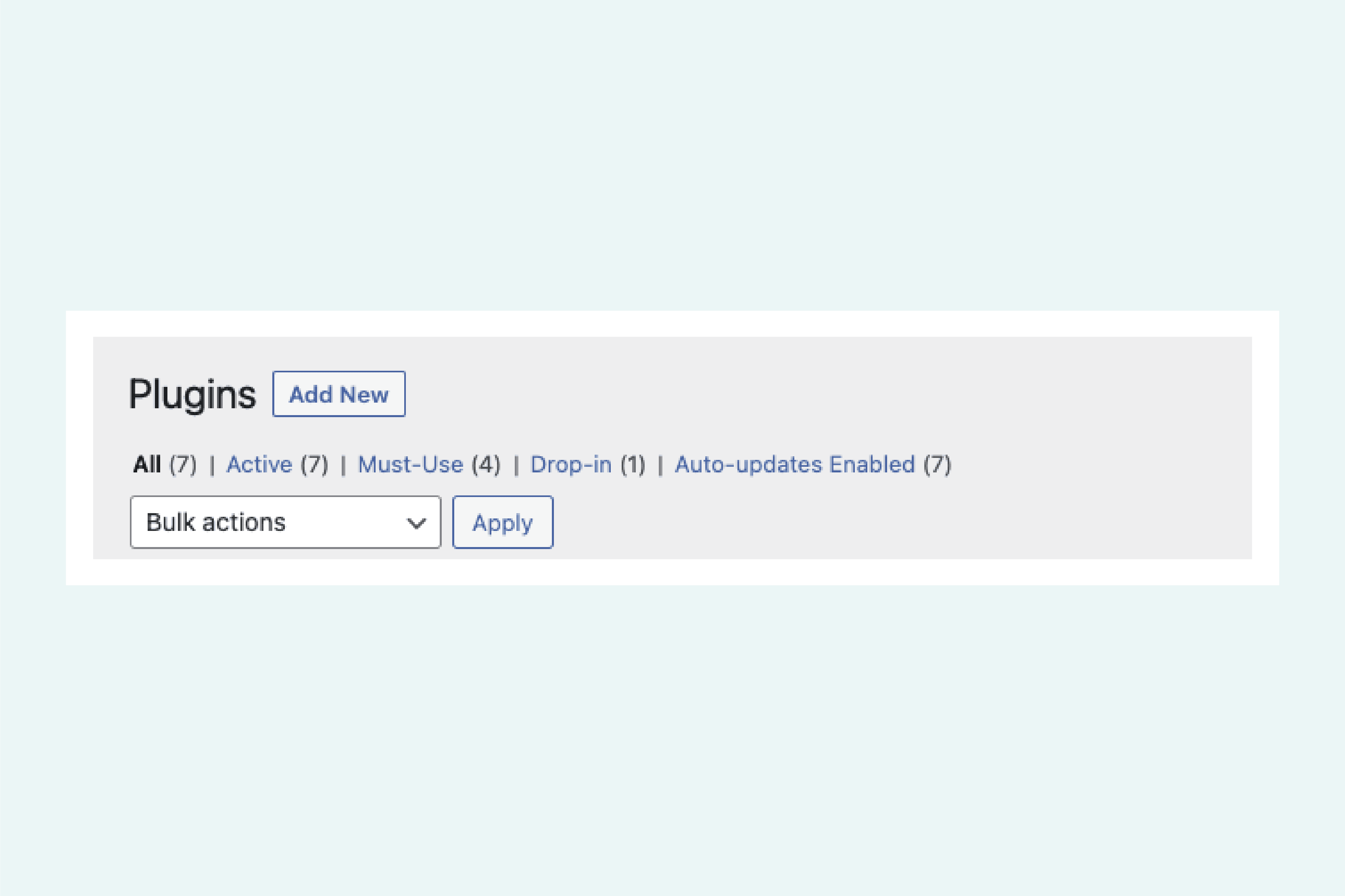
Next, note what each plugin does. You can read the description of each plugin on your Plugins page to figure out what each one does for you. Determine how much value each plugin brings to you and your site.
For example, our Grow Social Pro plugin is a social sharing plugin.
Keep an eye out for plugins that are performing the same tasks. For instance, if you have two caching plugins, are you using both of these plugins and do they work well together? Any time you have more than one plugin performing the same task, you have a good candidate for slimming down your plugin list, which is something we recommend when getting your site ready for Trellis before installing Trellis.
If you find two or more plugins performing the same tasks, decide which of those plugins are the best supported and which you like to use the most.
If your plugins haven’t been tested for the most recent WordPress Core Updates, your plugins might not be well supported. That means they might be more susceptible to vulnerabilities, and you may not be able to get support if something goes wrong.
To find out if your plugins are well supported, check out the WordPress Plugin Repository. You can see the latest version of WordPress that the plugin has been tested with under the Plugin Description.
Here’s an example for our own WordPress plugin, Create:
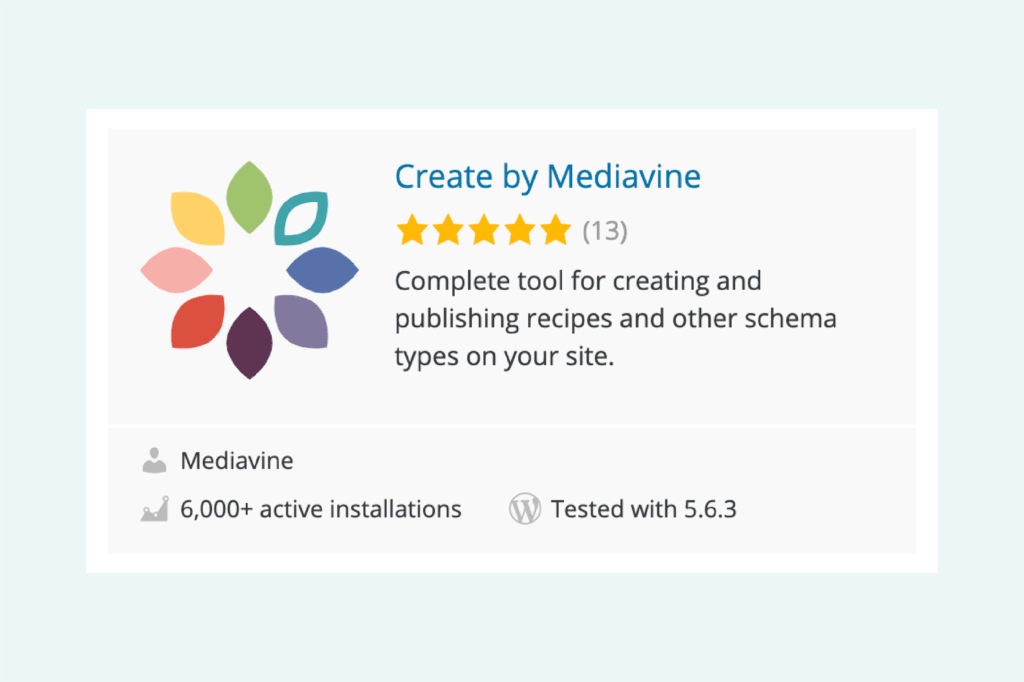
If the plugin you are using has not been tested with the version of WordPress you are running, and has not been tested with the last couple of major releases before the one you are currently running, (for instance if you are running 5.6 and the plugin has not been tested since 5.0) you may want to consider using a better-supported plugin.
Once you evaluate the value of your plugins and their effectiveness, you can slim down your plugin list to run a faster and more streamlined site.
The Mediavine team put together a plugin audit spreadsheet as a Google Sheets template for publishers:
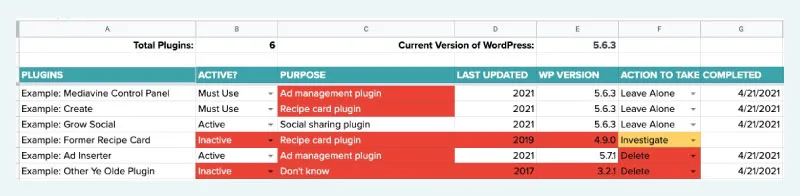
As you follow along with the steps of this post and enter in all the details of your plugins, the spreadsheet will automatically flag any plugins with the color red if:
Use it as a checklist to help you decide what plugins to delete and which ones to investigate further.
Stay up to date with the latest from Mediavine
 Eric Hochberger
Eric Hochberger
For as long as we can remember, we’ve stressed to our publishers that the key to success with Mediavine, and programmatic advertising in general, is viewability. As its name implies, …
 Eric Hochberger
Eric Hochberger
Updated 8/30/2021 – The Trellis Open Beta is now available to all! Turbocharge your WordPress site and conquer those Core Web Vital scores with the theme built for speed. Learn …
Call me a typography nerd, but choosing brand fonts is always my favorite part of the design process. Typography, the study of fonts and the way letters are designed has …