Category Playlists: New Mediavine Video Player Feature


If you know Mediavine, then you’re probably already aware that we’re constantly looking for ways to revamp and improve our video offerings.
In Q4 of 2019, we introduced Featured Video, which allows publishers to easily dip into those video earnings. Back in August 2020, we launched the ability to make Custom Playlists with ad breaks in between videos, which you can embed directly with the Mediavine Control Panel. And now, we’re launching Category Playlists.
With the Mediavine Control Panel you can now set a featured playlist for a category on your WordPress site, so you can better customize the video experience for your readers.
You’ve been asking about this feature since we first announced Mediavine video, and we’re so excited to finally bring it to you!

A Category Playlist is almost exactly what it sounds like — a playlist you can choose to be featured across your designated category.
When you select a Category Playlist in WordPress, we not only place the playlist on the category page itself, but on any post within that category that doesn’t already have its own video.
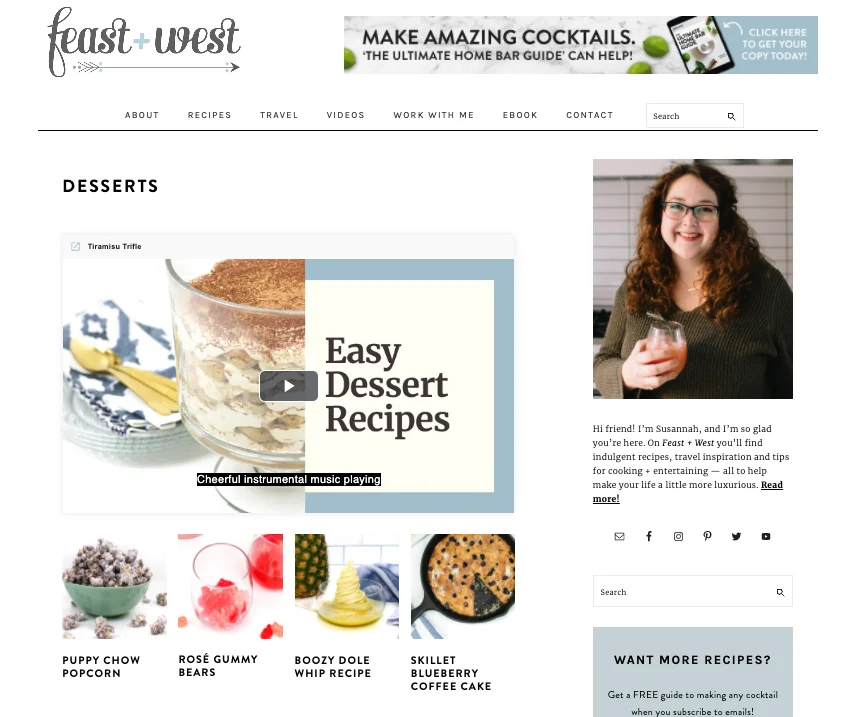
That means you can fine-tune your reader experience in a way that’s easier than ever before!
Well, if you’ve got Custom Playlists set up, you’re already 80% of the way there! If not, you can add a playlist in your Mediavine Dashboard under Playlists on the left menu.
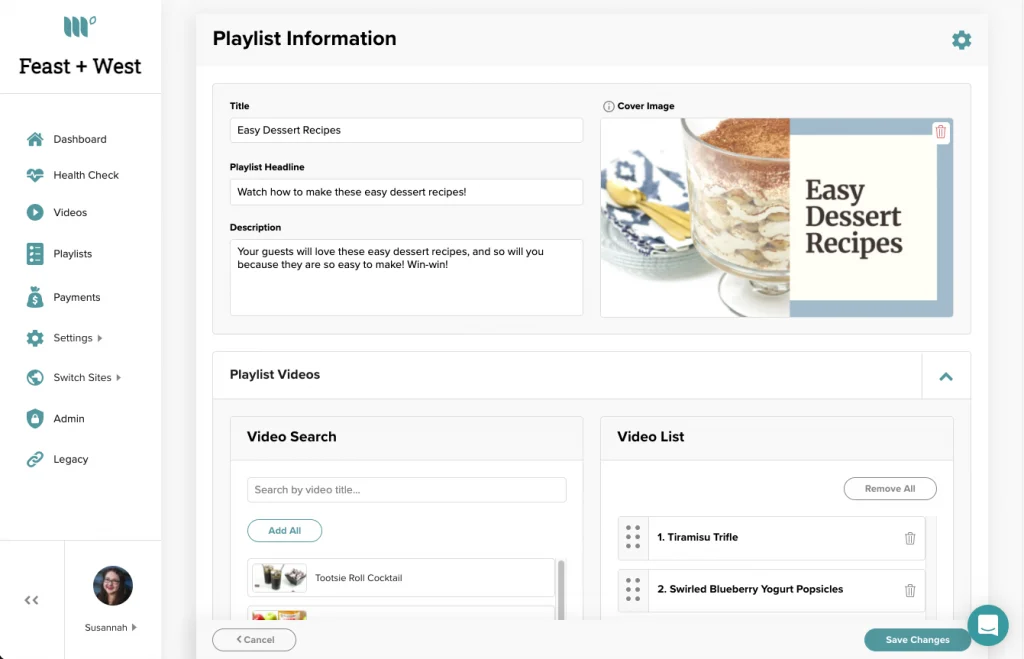
Simply open the category you want to set a playlist for in WordPress. Look under Posts > Categories on the left, then select the category and click on “Edit.”
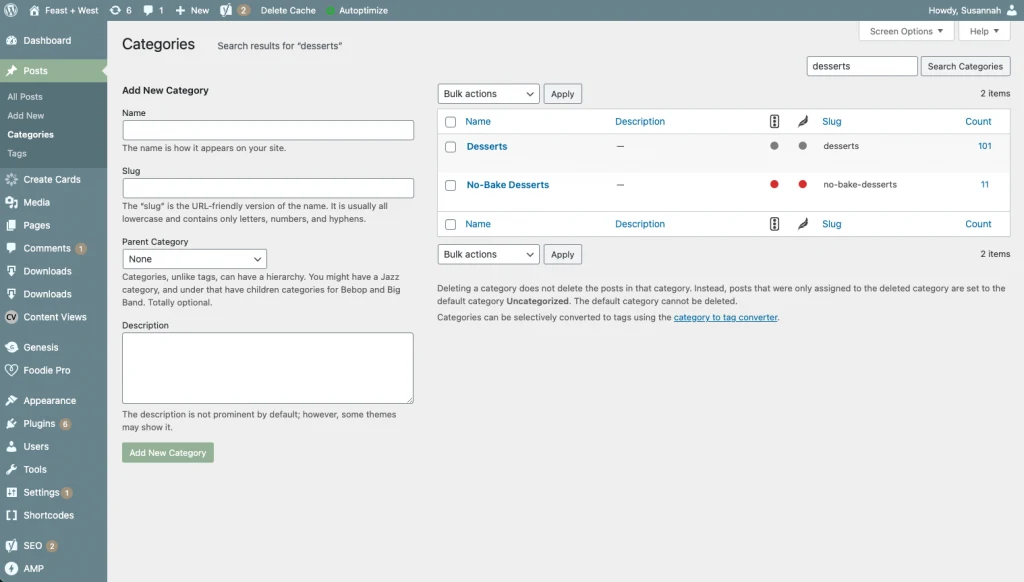
Once you’re in the Edit Category screen, there’ll be a drop-down menu for you to select one. Just choose which playlist you’d like to run and boom! You’re in business.
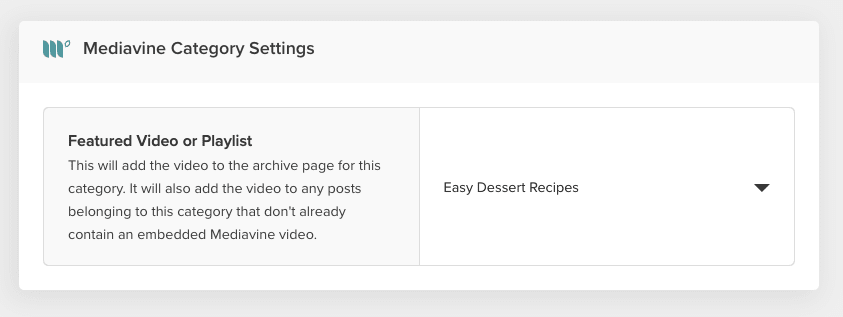
If you change your mind, you can always choose a different playlist, and remember — this will only put the playlist on the page if you haven’t already embedded a video.
Well, for starters, it’s a great way to monetize your category pages (if you’ve got those!). You can update the playlist to include new videos from that category and it leads to a more natural reader experience.
You can also cross-promote your content on posts that don’t have a video associated with them, and it’s a great way to switch up video across different posts.

Category Playlists are already available. All you need to get started is a WordPress Site and the latest version of the Mediavine Control Panel plugin.
We’re excited to see how our publishers continue to push the envelope on creative content and can’t wait to see how you use these.
We also wanted to give a special thank you to those of you who suggested this feature because we couldn’t have built this without you!
Stay up to date with the latest from Mediavine
 Heather Tullos
Heather Tullos
Video ads are an important part of the monetization strategy for your website, but the options can be endless, and some options can completely destroy your user’s experience. So what’s …
Created in 2004, but running ad management services since 2015, Mediavine is the largest display ad management company in the world, working with nearly 9,000 independent lifestyle website publishers, helping …
 Eric Hochberger
Eric Hochberger
It’s no secret that we are huge proponents of video at Mediavine. Publishers who embrace video can earn much higher advertising revenue, reap the SEO benefits and even offer a …