WordPress Gutenberg: Should You Make the Switch?


It seems like every time we get up in the morning something new has changed in the blogging world. Gutenberg isn’t new, but when this massive change to WordPress was dropped, a lot of bloggers chose to ignore it rather than adapt.
I get it. As someone who has been blogging since 2006, I know that change is hard. Remember when Pinterest used to be fun, or before we even started thinking about SEO?
However, as bloggers, being flexible and adapting to an ever-changing landscape is part of the job requirement.
Thankfully, the switch to WordPress Gutenberg is much easier than you may have been fearing.
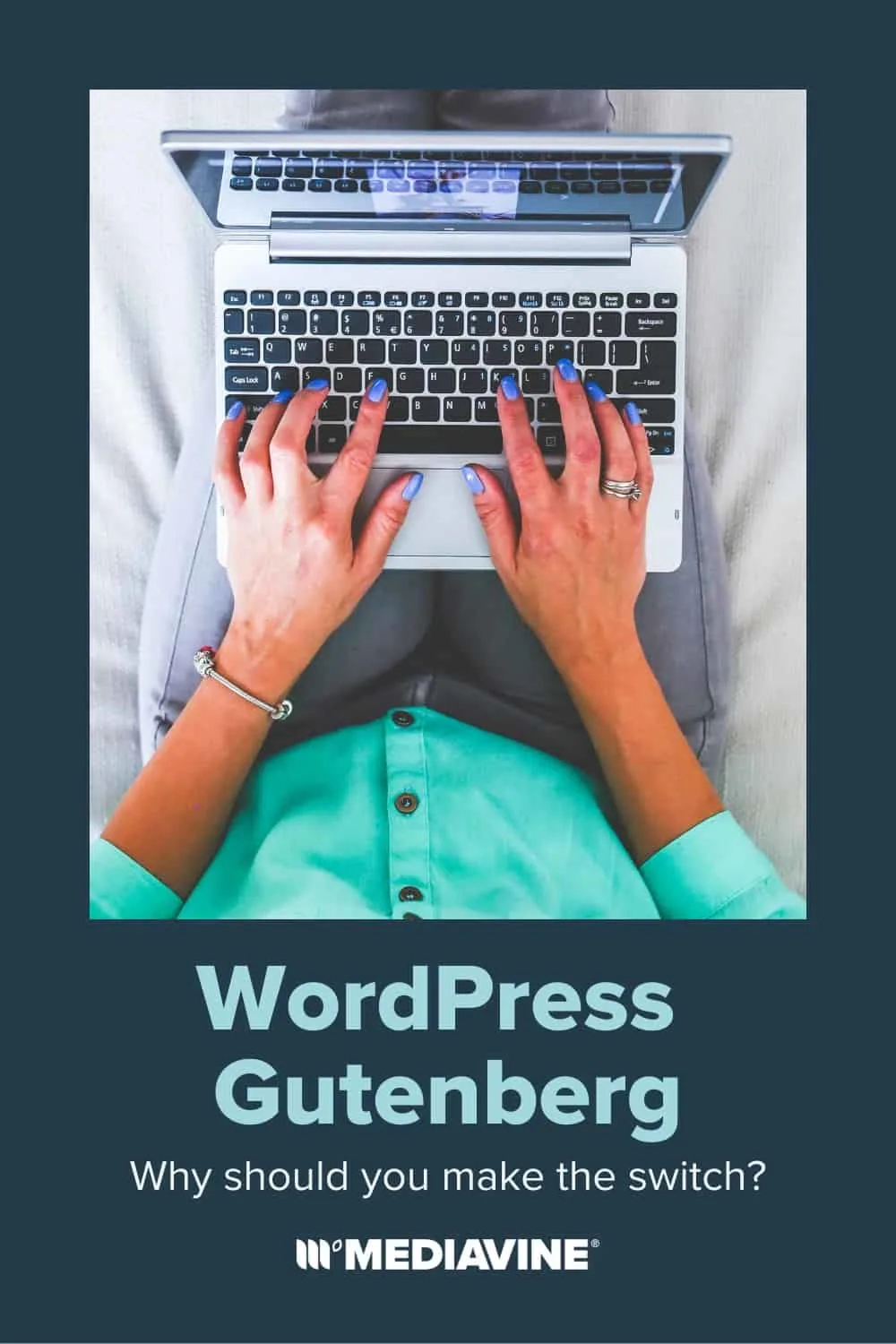
If you create posts using the Classic Editor Visual screen, the new Gutenberg blocks are very similar. While you can just start writing in Classic, Gutenberg automatically splits everything into blocks.
When adding new blocks, you can choose from a selection of icons that help you pick the correct content, from images to headings to recipe cards. Everything is very clearly labeled and organized, making it much easier to find elements than in Classic.
You might also notice new-to-you tools such as pull quotes, Instagram embeds or tables that only need the click of a button.
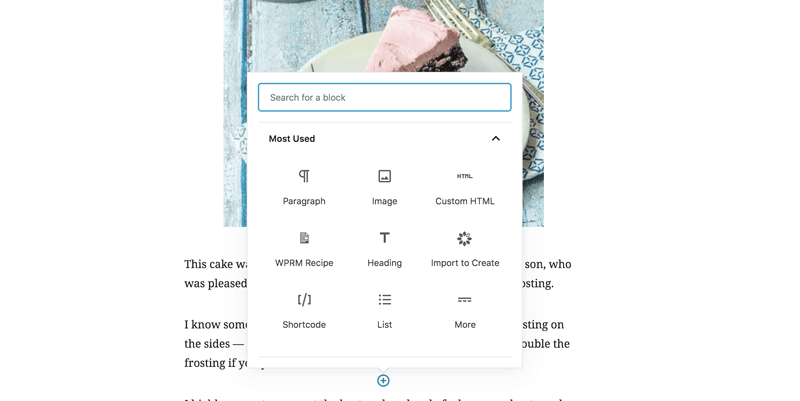
The power of the Gutenberg blocks allows you to customize your content easily without needing to know lots of code.
Blocks are great because it makes it very easy to move chunks of text or images around in your post. You can also make special reusable blocks for things like mailing list sign-ups or an e-book promo with clickable buttons.
As you edit blocks, you’ll see block-specific editing options in the right sidebar so you can easily update image alternative text for accessibility, font size or colors.
In addition to word count, Gutenberg now also shows you a post outline, paragraph count, heading count and block count.
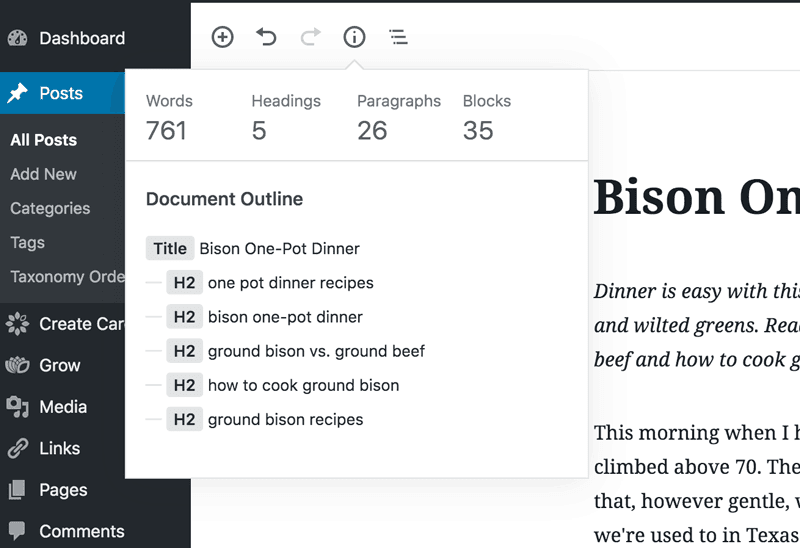
While the Classic Editor is currently still supported by WordPress, it won’t be forever. WordPress has stated that the Classic Editor plugin will be supported through December 31, 2021.
Although that seems like a long way off, Gutenberg has already been out for more than a year and we’re in Q2 of 2020!
You’ll still be able to use the Classic Editor plugin after WordPress stops supporting it. However, unsupported plugins become vulnerable to outside attacks, leaving your site at risk. We recommend doing a plugin audit often to prevent any issues that could arise from an out of date or unsupported plugin.
Fortunately for bloggers without a lot of time on their hands (AKA all of us) you don’t need to go back and convert all of your old posts to Gutenberg.
When you open a post in WordPress that was created before Gutenberg, it will show the post in Classic format. The post text, headings, images and any other items like recipe cards will show in one block, just as they did before Gutenberg.
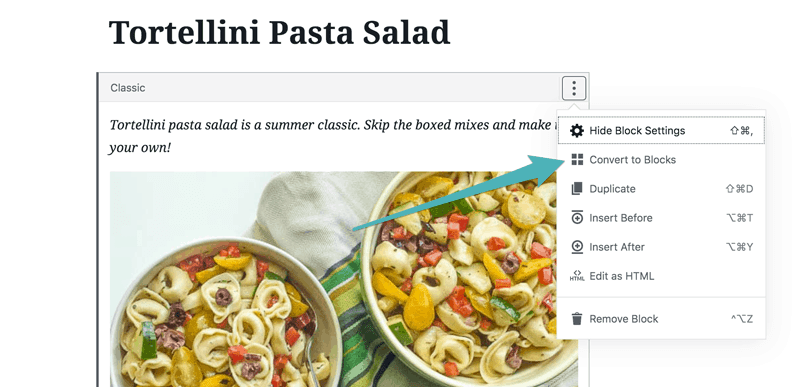
From there you can either edit the post as it is, or choose “Convert to Blocks” from the options menu in the block header. If you are not updating your post in any other way, it’s probably not worth your time to convert to blocks.
However, if you need to update photos, improve SEO or convert recipe cards, this is the perfect time to convert the post to Gutenberg blocks. (If you’re converting to Create, read our how-to on importing to Create through Gutenberg.)
In short, it shouldn’t. This is why converting posts one by one is great — you’ll be easily able to catch any mistakes that pop up from a conversion, instead of being notified by a reader that happens to find your post from 2015.
If you’re using custom codes or shortcodes within your posts, it is recommended to convert those as well.
Note that when updating to new versions of any website element, from themes to WordPress itself, things can go wrong. If you notice issues after updating, reach out to your hosting provider to revert your site to the previous version. And always take backups before updating!
Gutenberg actually makes the post creation process easier thanks to the way blocks are set up. If you are like me and prefer to write your entire post all at once and then go back and add the H2s, photos and content card, Gutenberg makes this easy!
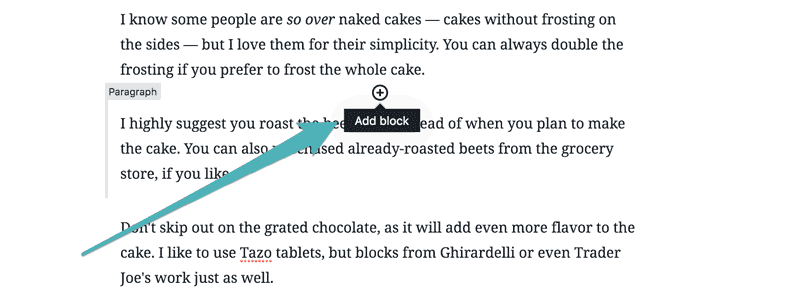
Between each paragraph block there is a “plus” icon to add new blocks, which gives you all the options you might need. Also, because you can drag and drop blocks into place, shifting images or content cards is incredibly easy.
It’s true that there will be a learning curve, but now that I am familiar with Gutenberg, I’m finding it to be much more efficient for post creation than Classic.
Each plugin notes the latest release of WordPress to which it is compatible. As long as the plugins you’re using are noted for WordPress 5.0 and above, they should work with your site.
This goes for themes or frameworks such as Genesis as well. Be sure to reach out to your theme developer if you have concerns (and always back up your site before updating!).
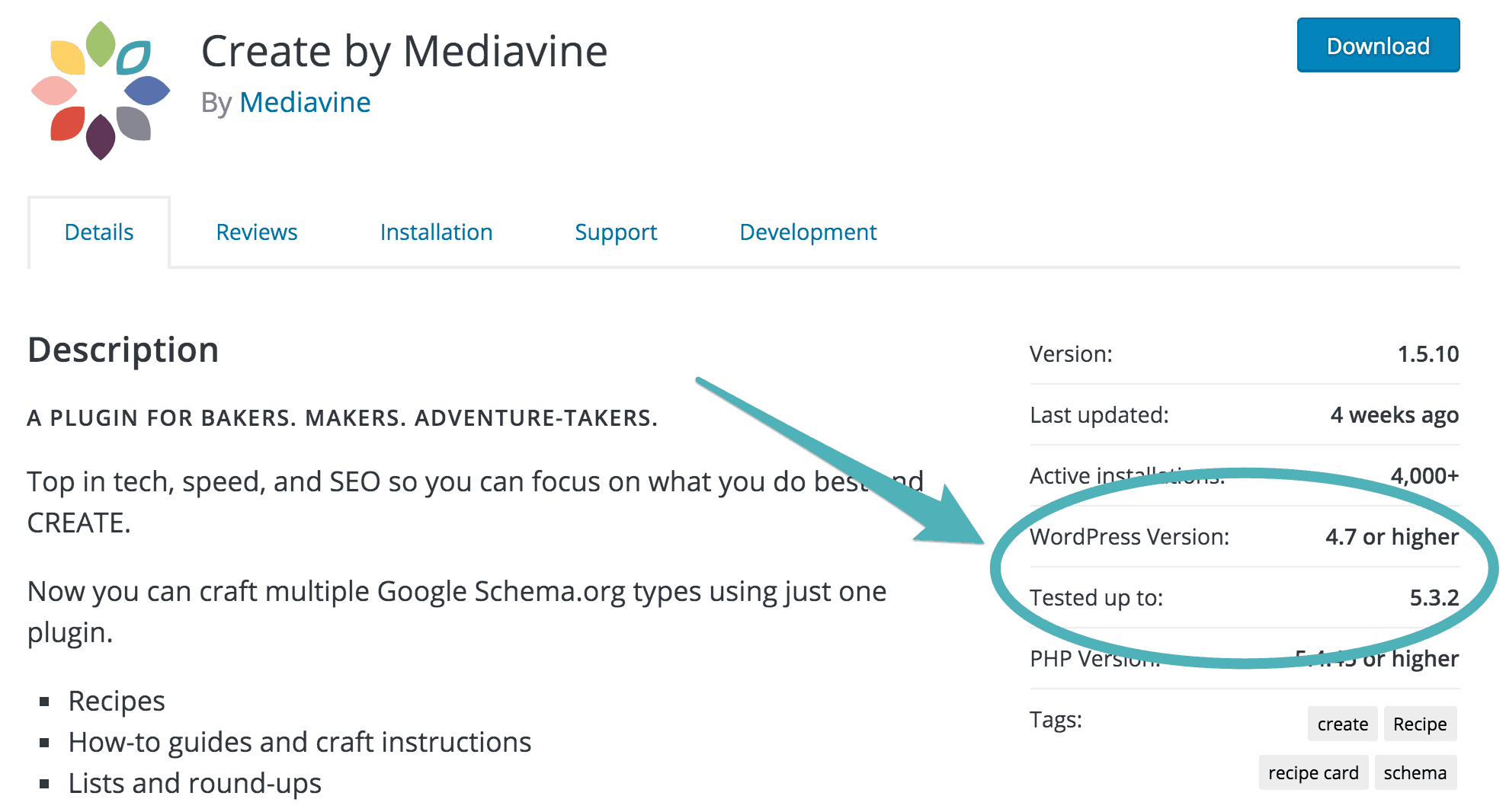
Mediavine’s own plugins Create and Grow, as well as our framework Trellis, are frequently updated to be compatible with the latest WordPress releases.
Give yourself some time to learn Gutenberg, but don’t fret. Test it out by converting an older post with less traffic, or play around with a brand-new post. You’ll soon see just how sleek it is to use!
Stay up to date with the latest from Mediavine
Publishers spend time creating great content that keeps readers coming back, and we know that safeguarding that content and maintaining control over how it’s used are critical concerns in today’s …
 Eric Hochberger
Eric Hochberger
In a blog post last week, Google announced plans to launch generative AI into Search Labs with a new product called Search Generative Experience (SGE). What exactly is SGE, and …
Since ChatGPT’s release in November 2022, OpenAI’s prototype of generative AI — that is, artificial intelligence that can produce new content on demand — has dominated popular tech media. We’ve …